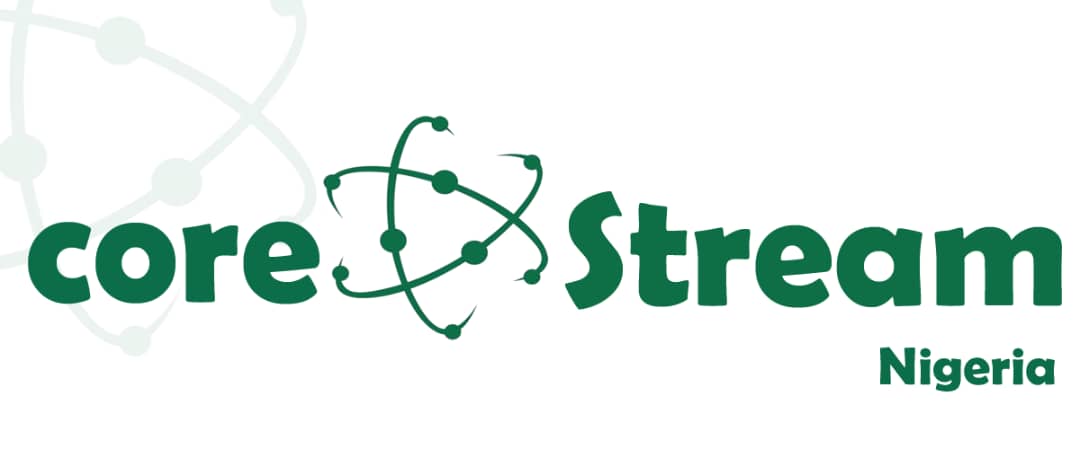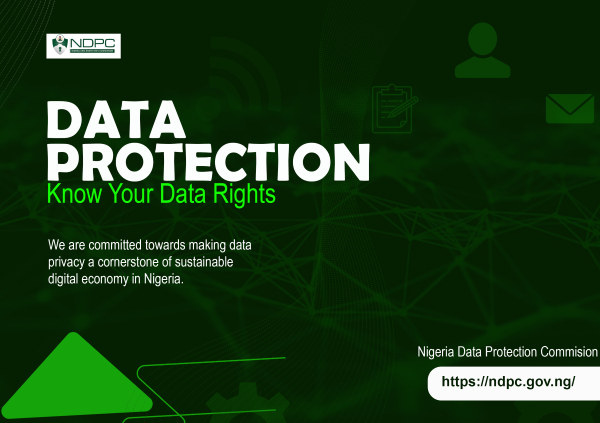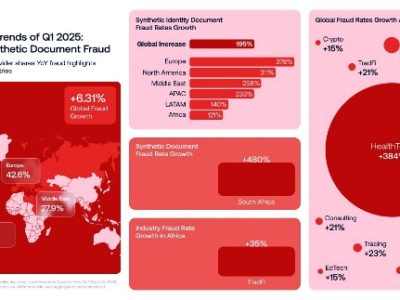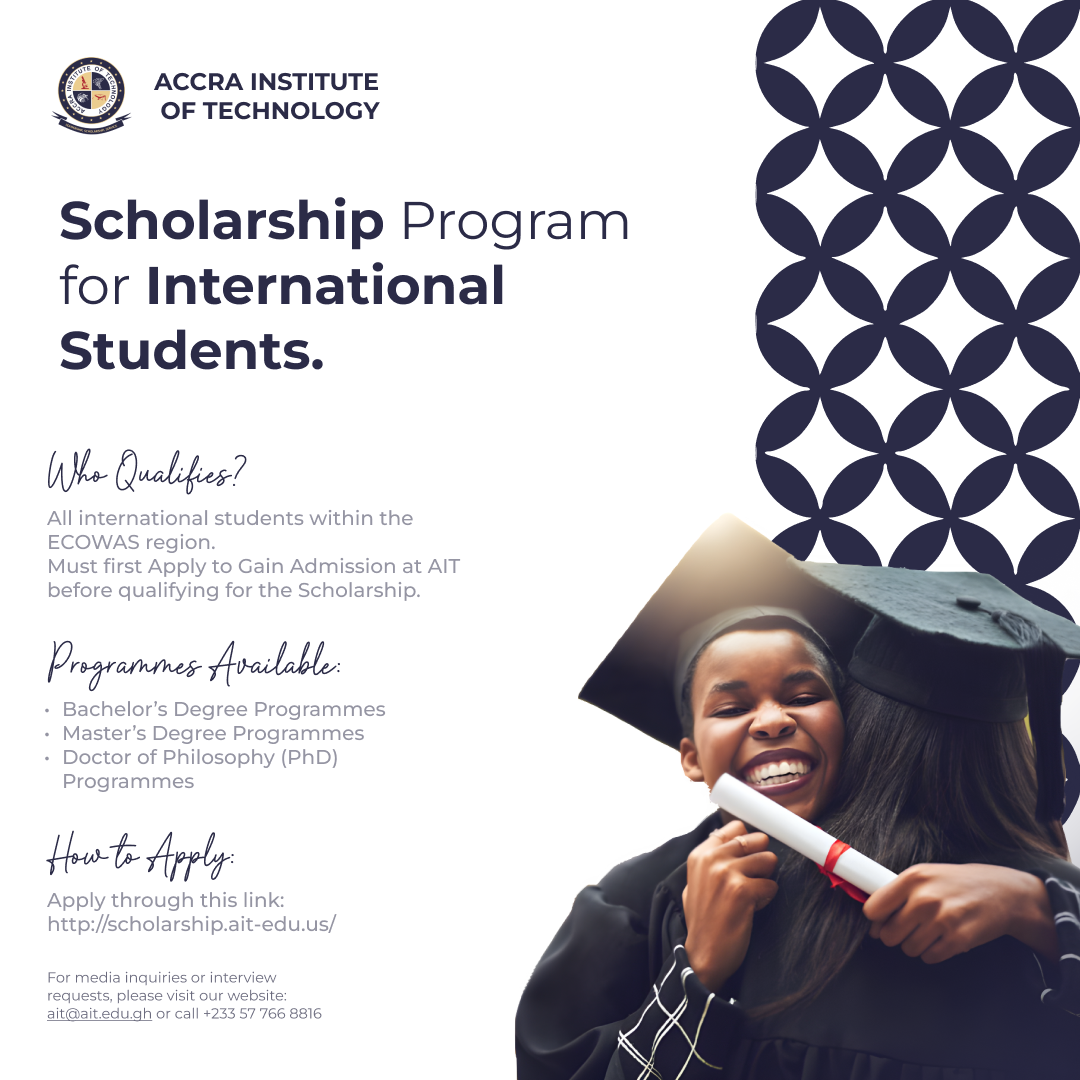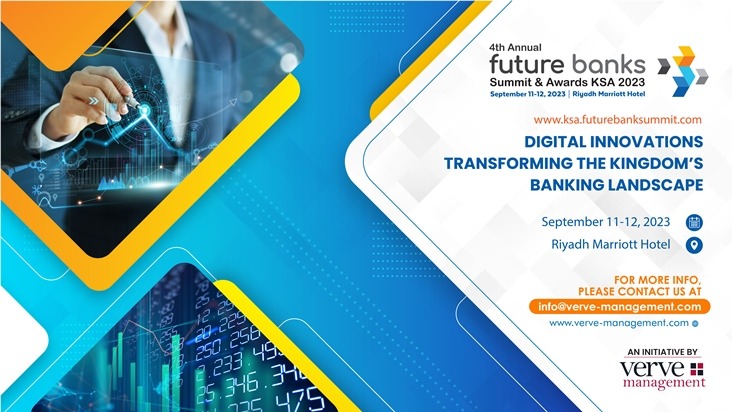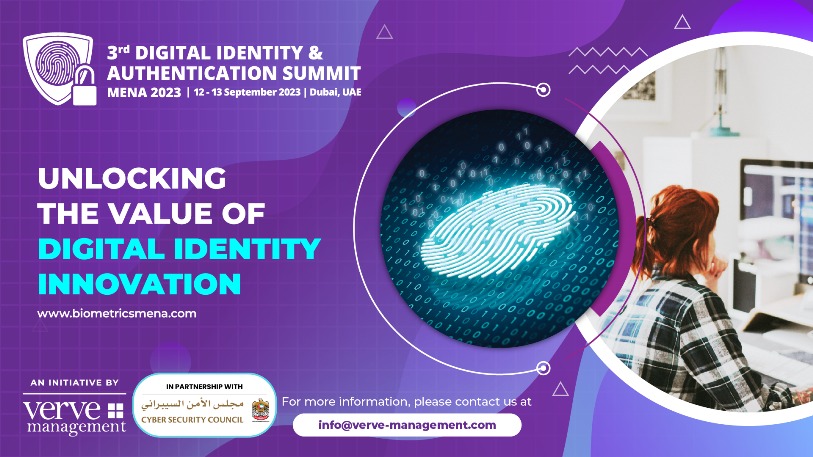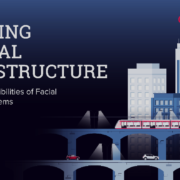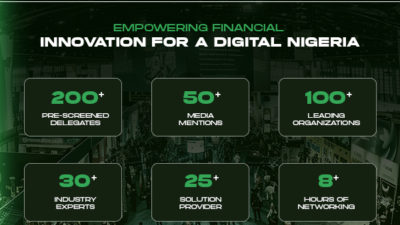Almost a billion users utilize MS Office worldwide, yet many are unaware of the potential hardware impacts of regular features. Hence, the Geonode team lists these functions and includes tips for maintaining a high-performing computer.
Every essential part of your computer, from the CPU and GPU to RAM, is a performance powerhouse. Be it a desktop, laptop, or notebook, vigilance in maintenance is key to unlocking heart-thumping performance and achieving long-lasting durability.
RELATED: Microsoft showcases transformative cloud infrastructure advancements
Microsoft Word (MS) is one of the most utilized word-processing software worldwide. The latest report by the Financial Post revealed that almost a billion people use MS Office to complete various tasks. Despite its popularity, it’s essential to be aware that certain features (if used incorrectly) might strain your hardware.
As stated by Josh Gordon, a technology expert at Geonode, “People often focus on software and see hardware as a constant. But when you dig deeper, it’s clear how much services like Microsoft are affecting the computer’s hardware.”
Hence, our team addresses these potential IT hazards and suggests expert tips to use MS functions safely and efficiently.
MS Features & How They Impact Your Computer Hardware
Yes, you heard it right! The various functions and services provided by Microsoft (MS) significantly impact your hardware’s performance. So much focus is given to software updates, system optimization, and virus protection, that we sometimes forget how these services can impact the fundamental features of our computer – the hardware.
Josh Gordon further emphasizes, “Awareness is the first step on the road to optimization. Once you understand how MS functions impact your hardware, you can take steps to mitigate their effects and improve your system’s performance.”
Here are the functions to be aware of
Enhanced Graphics and Video Embedding
Applications like Word and PowerPoint allow seamless integration of high-resolution visuals into your projects. However, including heavy graphics, images, and videos in your document can considerably burden your system, which may result in slowing down, overheating, or even causing hardware damage over time.
Pro Tip: Opt for compressed images and avoid excessive use of high-quality videos and visuals. Regularly clear cache and temporary files that Word creates each time you add images or videos.
Ambitious Documents
Typically, MS limits a Word file’s size to 512MB. Pushing to this limit, however, invites unwanted system crashes. The longer narratives, exhaustive reports, or comprehensive manuscripts, laden with intricate formatting, elaborate graphics, and extensive revisions, the heavier the load.
Such burdensome files demand significant memory and processing power, which can strain the operating system, especially the CPU and GPU. Over time, this persistent strain can wear down critical system components, risking premature hardware failure and data loss.
Pro Tip: Split large assignments into smaller, manageable documents. Uniform styles and simplified formatting strategies also ease system fatigue.
Multitasking Mayhem
Juggling multiple demanding Microsoft applications, such as Word, Excel, PowerPoint, and other resource-intensive programs, could lead to high CPU and RAM consumption, overloading the system. Overheating may occur as a result. Over time, this increased thermal stress can damage hardware components.
Pro Tip: Close surplus programs when working on sizable Word files. Also, regularly monitor your system’s RAM and processing capacity to prevent overload.
AutoSave/AutoRecover Functions
In applications like Word and Excel, the AutoSave/AutoRecover functions can be simultaneously a savior and a nemesis. While they protect against data loss, they can also wear down your hard drive due to constant read/write operations.
Pro Tip: Adjust the AutoSave frequency to your work requirements to minimize potential hardware wear.
Macros & Add-ins
These handy helpers supercharge your Word experience but can consume significant system resources, slowing down your machine. In extreme cases, they can even introduce malware, harming your software and data. As such, Microsoft’s security advisory warns about the risks of unsolicited VBA macros.
Pro Tip: Always ensure you run macros/VBAs from trusted sources. Also, keep Microsoft software up-to-date to take advantage of security patches.
With the ever-evolving domain of technology, understanding the impact of MS functions on hardware will become increasingly essential. Josh Gordon rightly points out, “As we move towards even more intricate technological systems, the interaction between software and hardware will become more significant. Awareness of these interactions could be vital for optimizing your personal and professional computer usage.”
Equipped with this knowledge, you can be proactive in harnessing Microsoft’s powerful functionalities while protecting your system from potential damage. Regular maintenance and mindful use can offer your hardware a healthy and efficient working environment.
Credit: https://geonode.com/