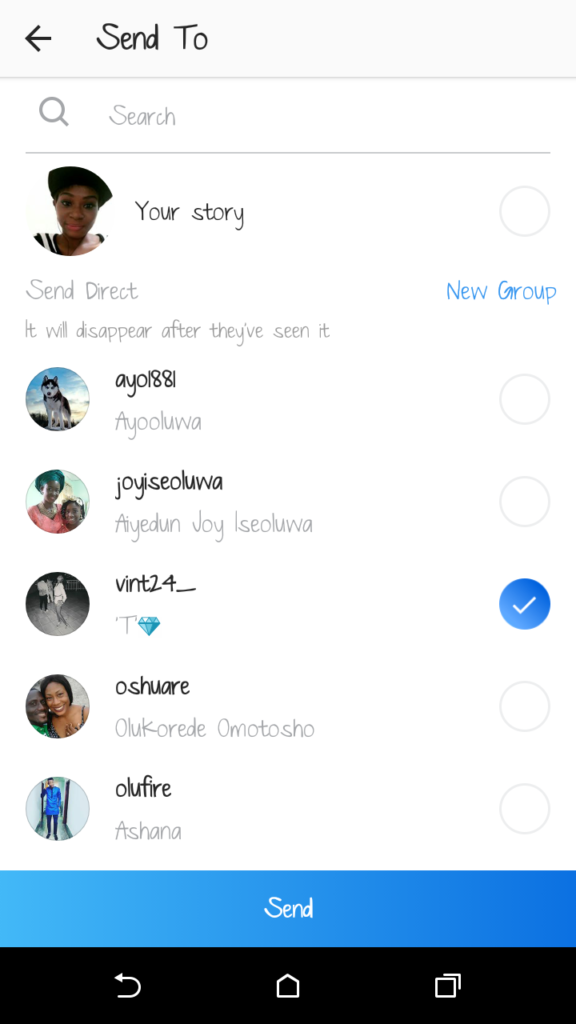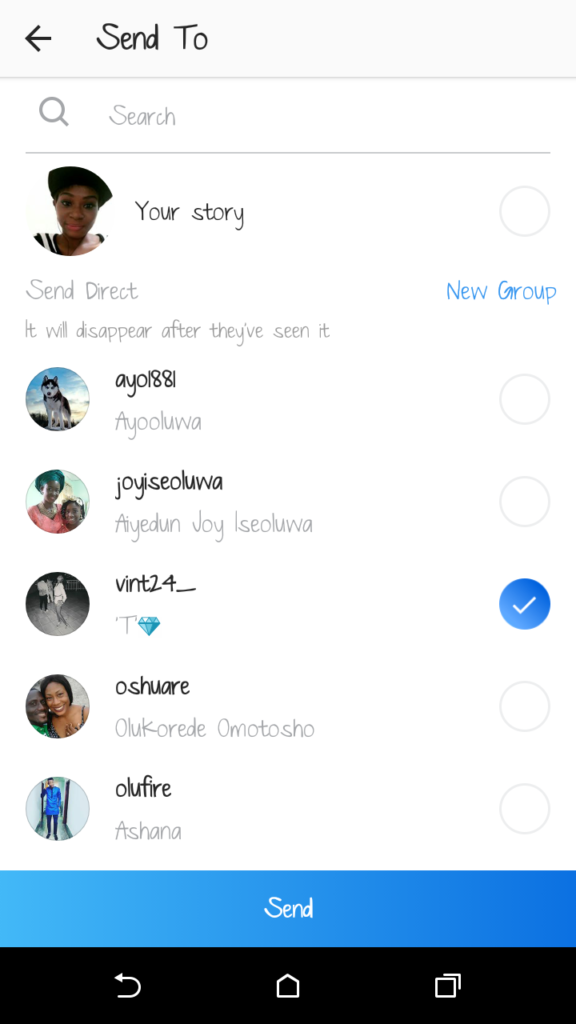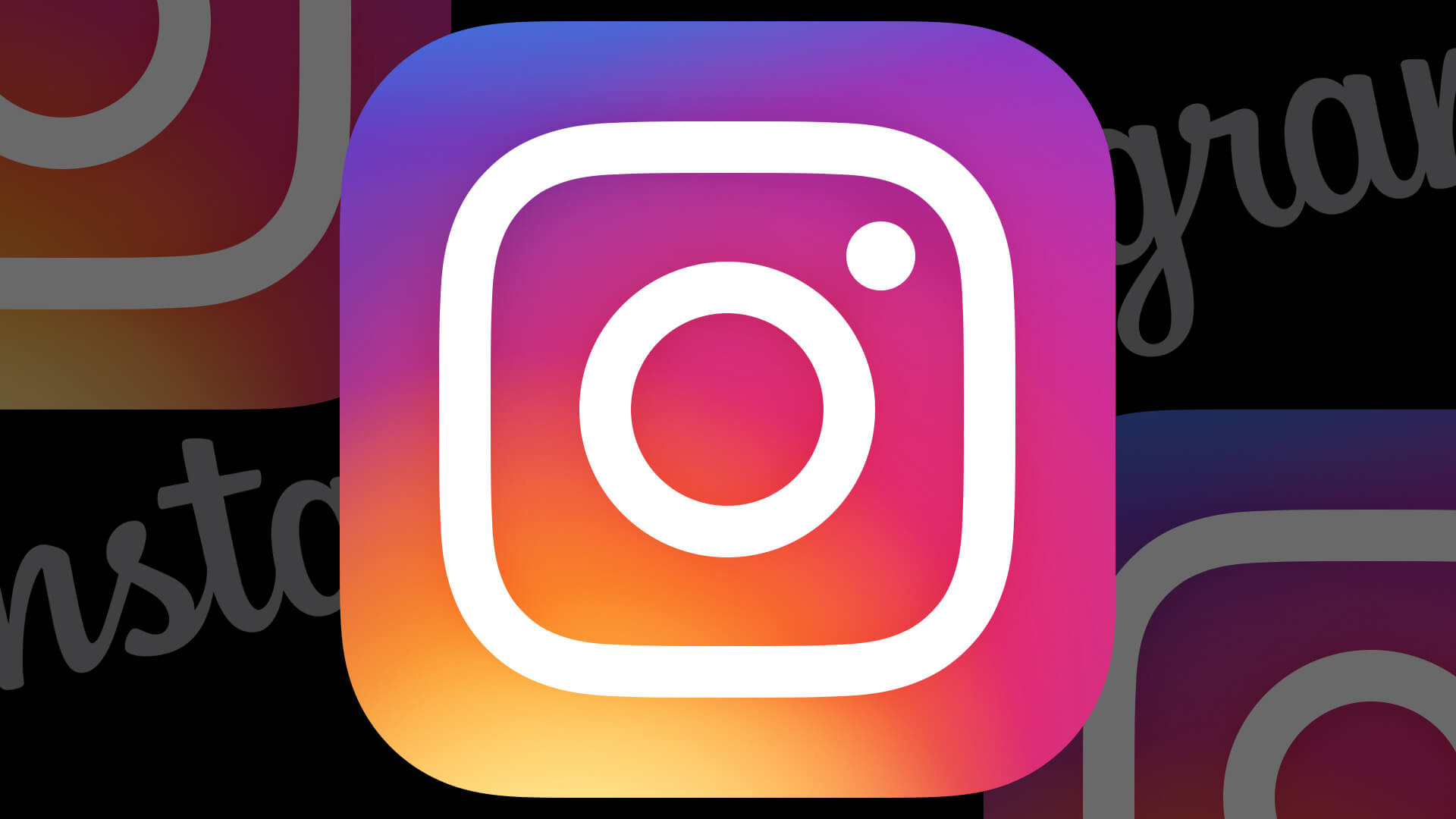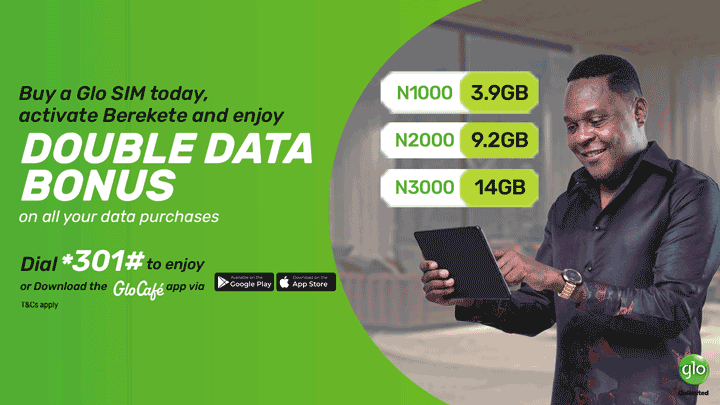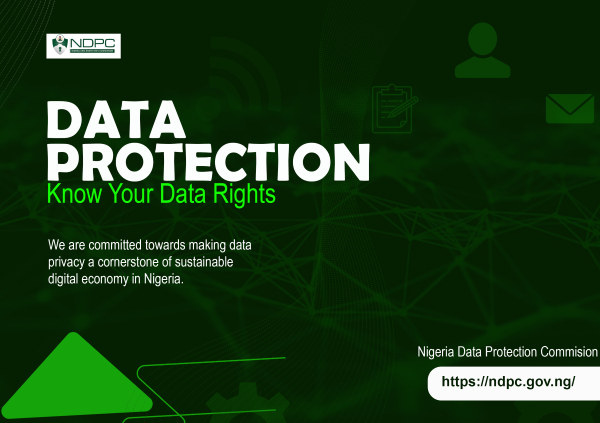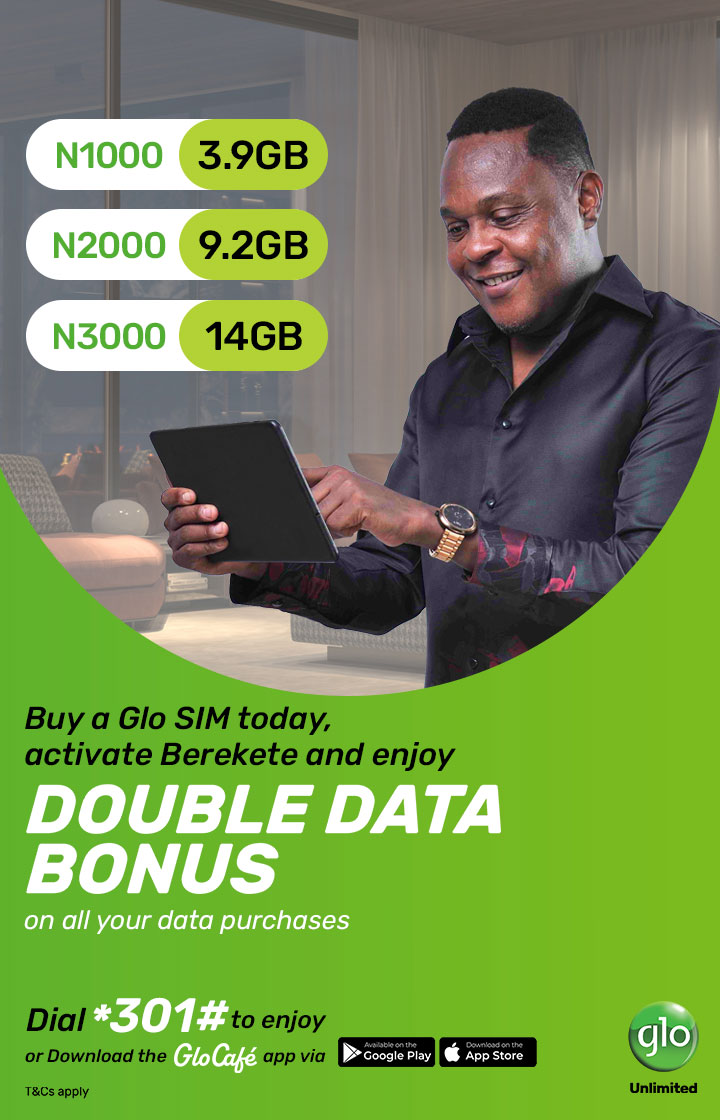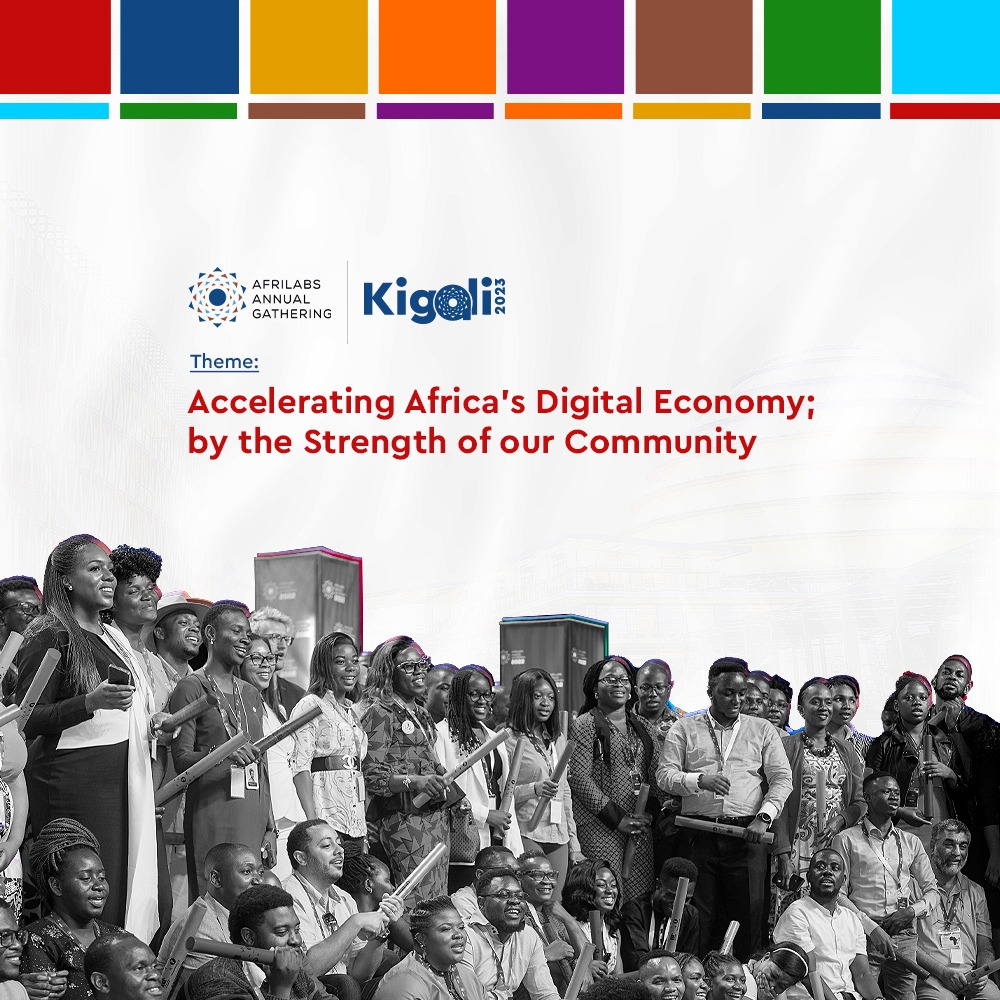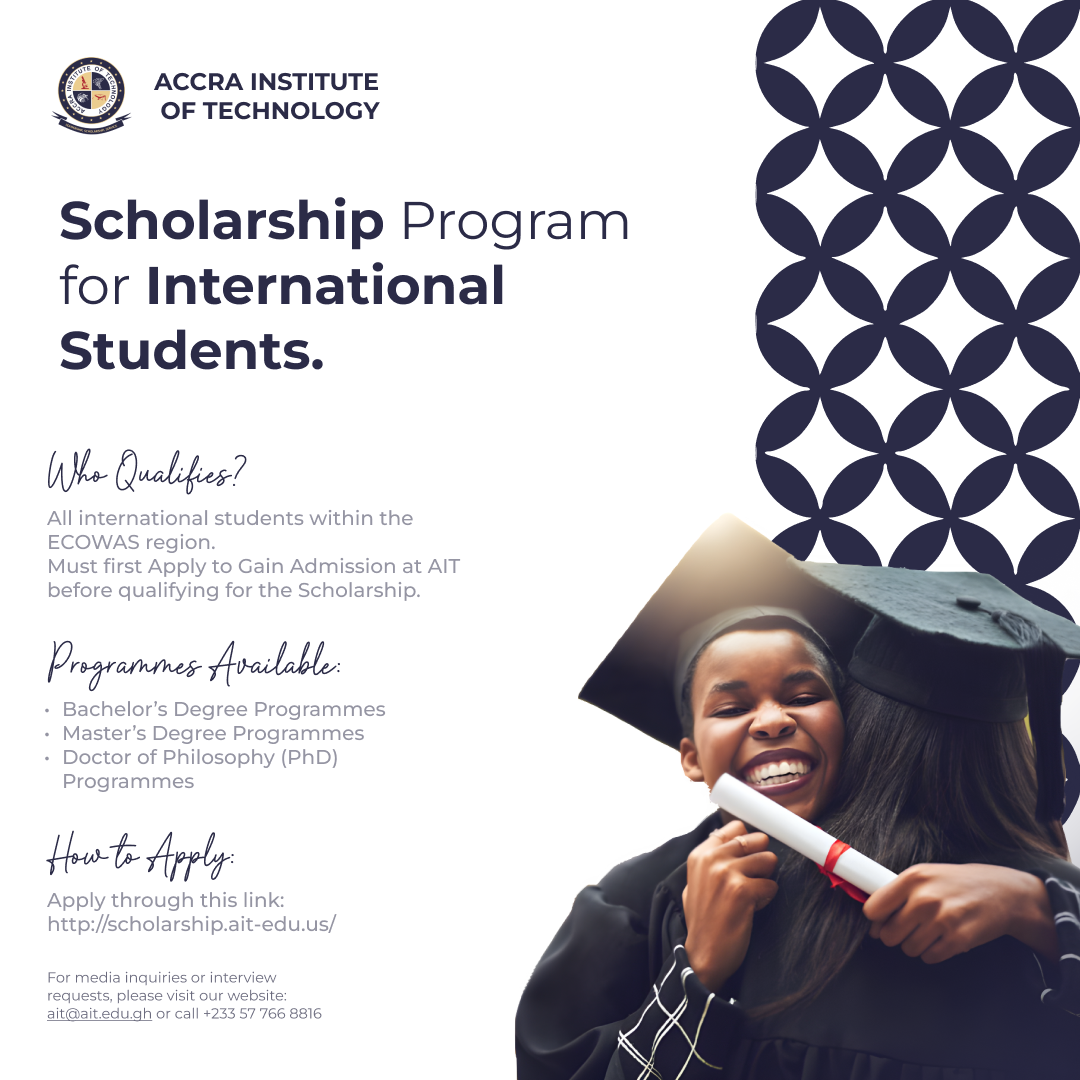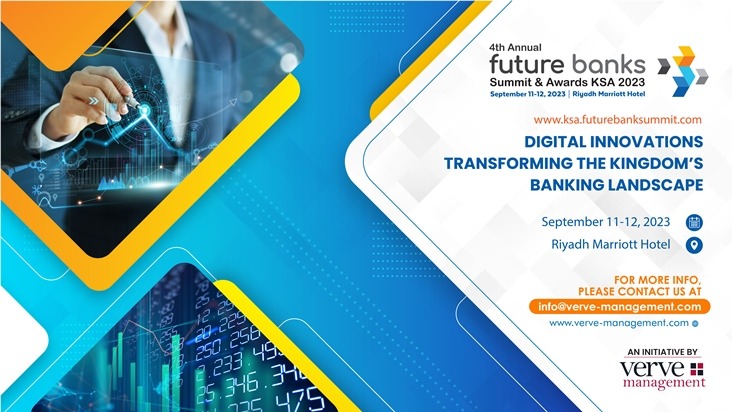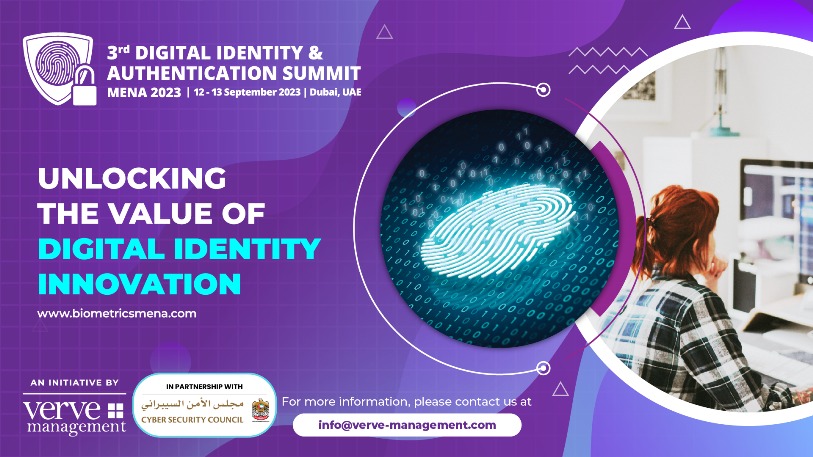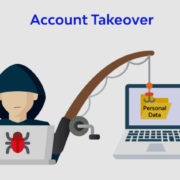Instagram’s Story is a great way to share events as they happen without clogging up your carefully curated feed with dozens of throwaway images. Your friends and followers might be interested to see what’s going on in your life, or get a behind the scenes view of what you’re working on, but they probably want to be able to opt in rather than have it just appear in their feed.
You can bring your story to life in new ways with text and drawing tools. The photos and videos will disappear after 24 hours and won’t appear on your profile grid or in feed, very much like Snapchat’s My Story feature.
Here’s everything you need to know.
How to View Your Friends’ Stories
At the top of your Instagram feed, there are little circles with the people you follow Stories. Instagram arranges them using an algorithm so the people you interact with most will appear first.


To view a person’s Story, tap on their icon. This will bring up their story. It will look something like this.


The bar at the top of the screen counts down how long is left of that item. Tap Send Message, to send a Direct Reply to them. Tap the three dots in the lower right, to get the option to report the image to Instagram if it’s offensive.
Swipe to the right to go back to the previous account’s story and swipe to the left to go on to the next account’s story
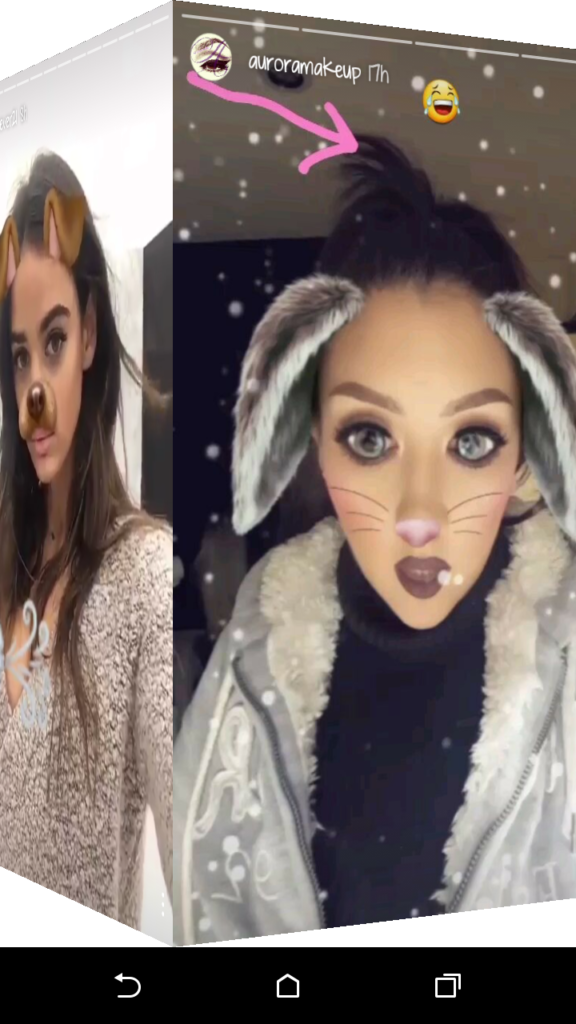
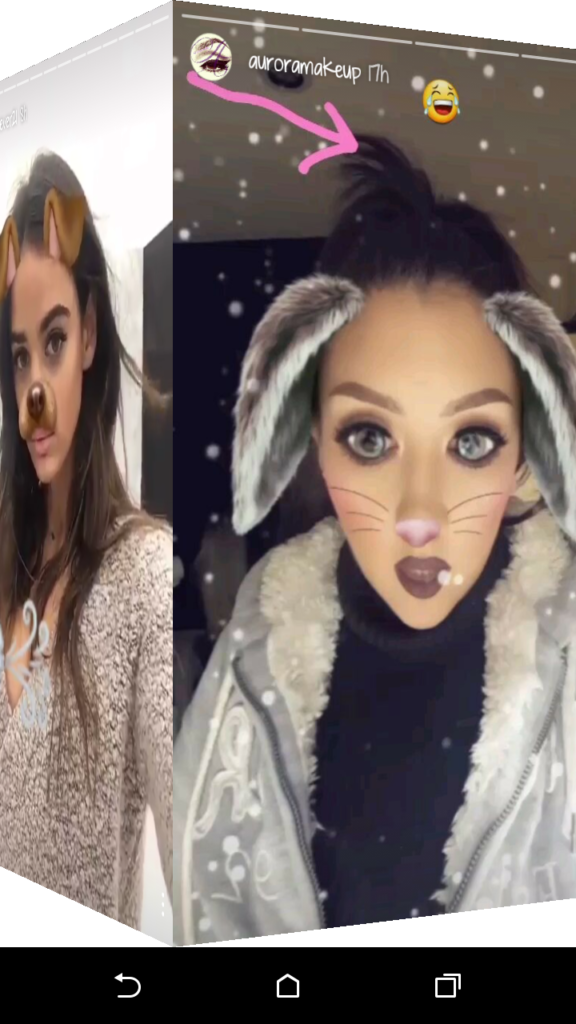
Tap on the left side of the screen to go back to the previous image in the same account’s Story. Tap on the right side of the screen to go forward to the next image in the account’s Story.
Tap on the little X or swipe up to exit Stories.
When you’ve finished watching one person’s Story, Instagram will automatically take you on to the next person’s.
How to Post Your Own Story to Instagram
To post an image to your own Story, tap the Camera icon in the top left of the screen, or swipe to the right.


This will take you to Instagram’s camera
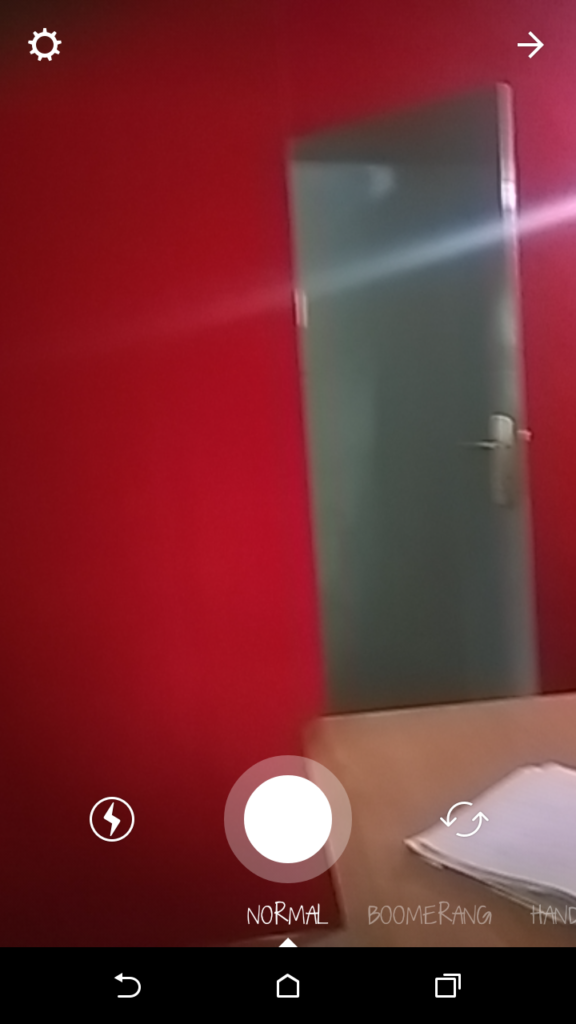
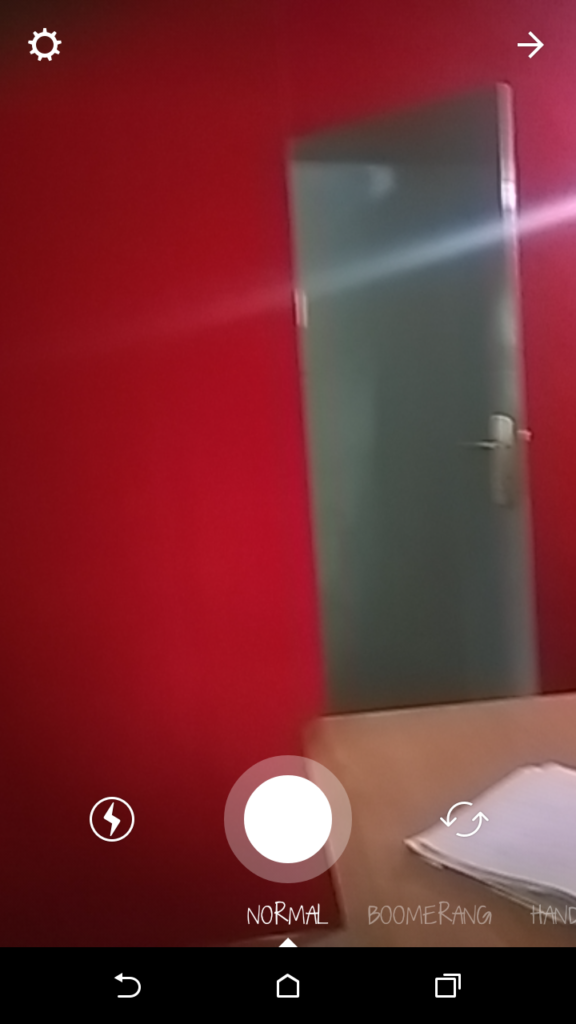
There are four different modes: Normal, Boomerang, Hands Free and Live.
To take a photo in Normal, just tap the circle button. To take a short video, hold the circle button down.
In Hands Free mode, tap the circle to start recording video and tap it again to stop. Unlike in Normal mode, you don’t have to hold the button down.
Live mode lets you broadcast a live video to your followers. Once you stop broadcasting, the video is gone.
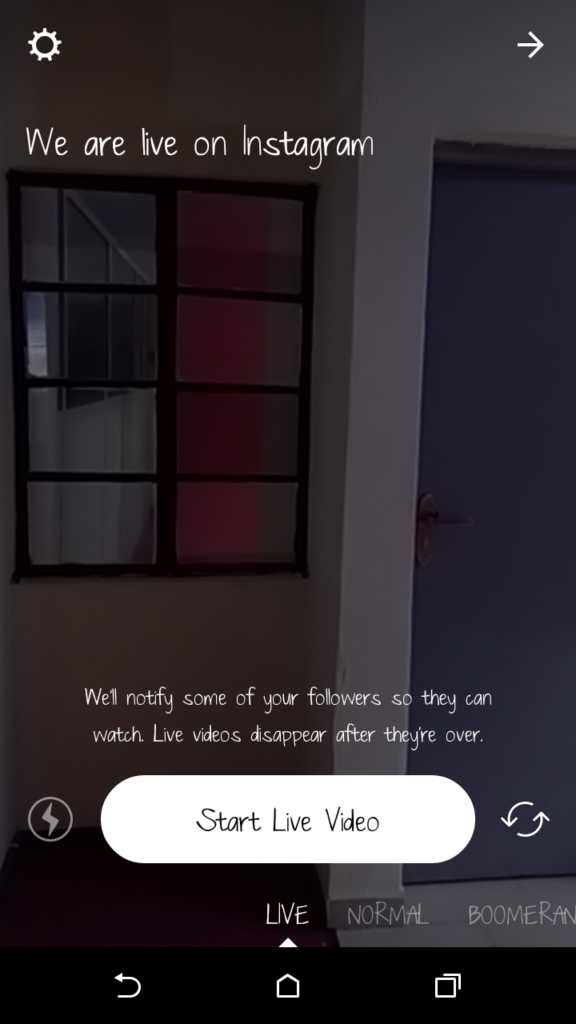
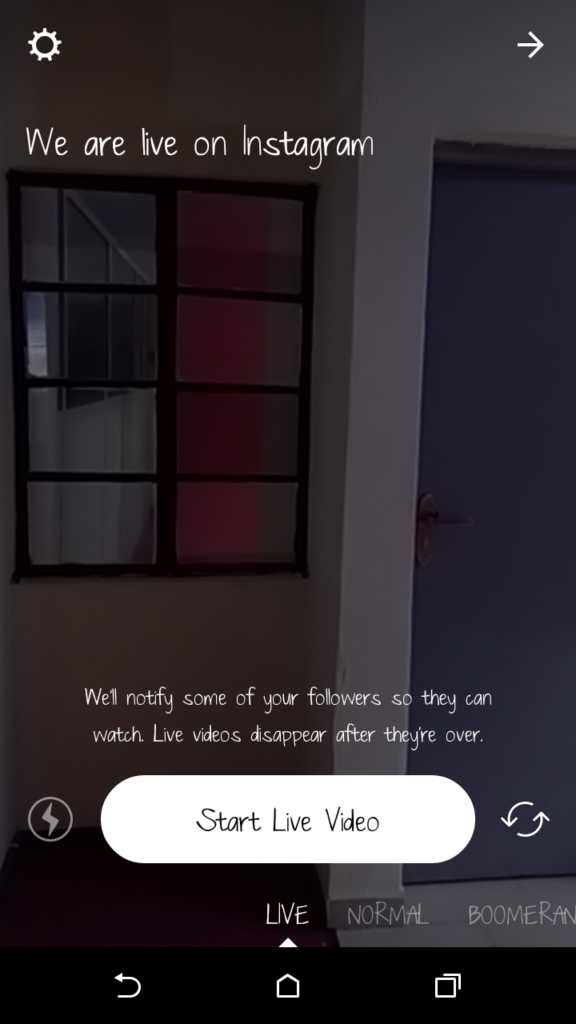
Tap the Gear icon in the top left to go to the settings screen. Here you can block people from viewing your Story and set who can reply with messages.
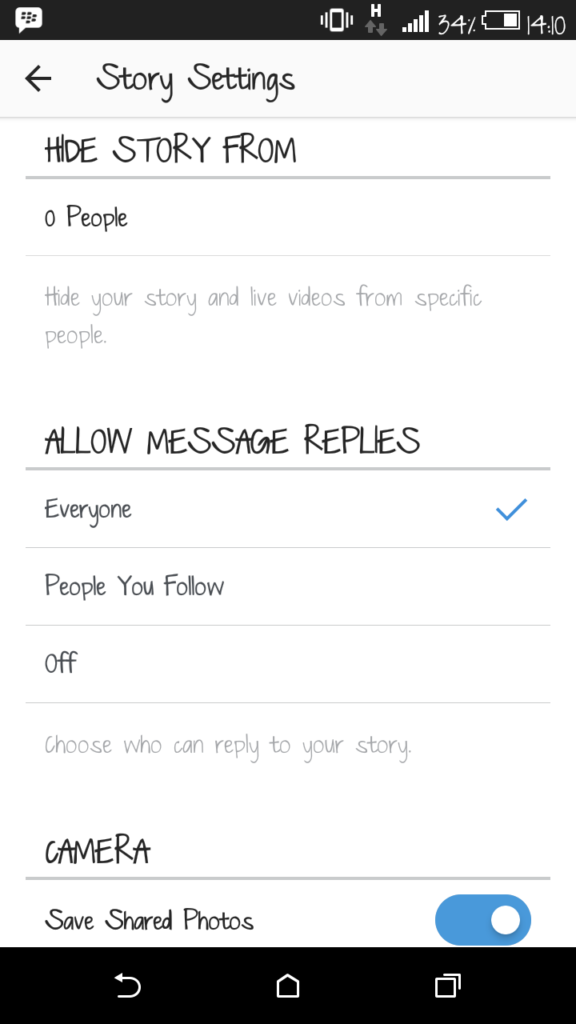
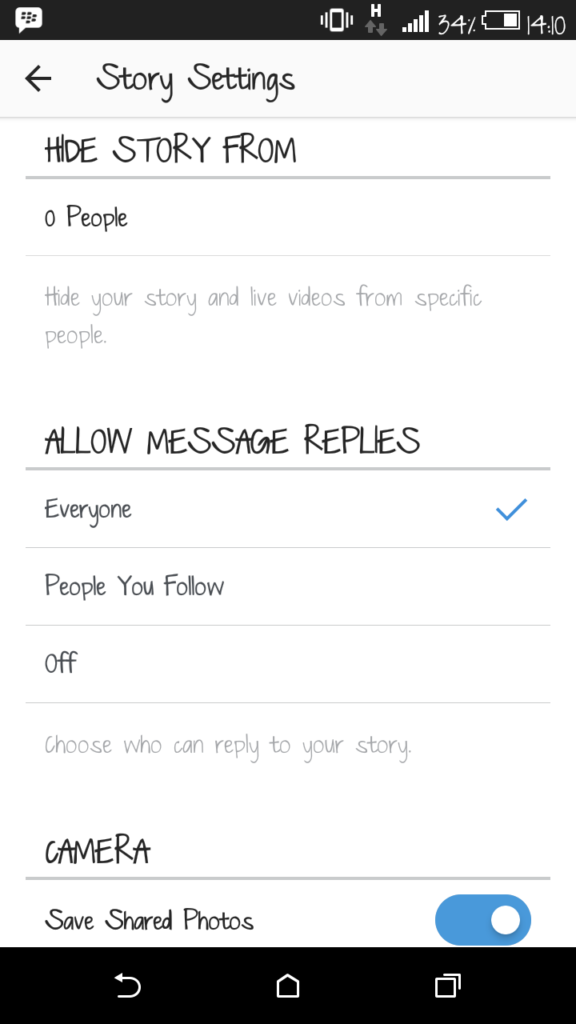
If you don’t want to take an image with Instagram’s camera and instead want to add one from your phone, swipe up and you’ll be able to select any images you captured in the last 24 hours.
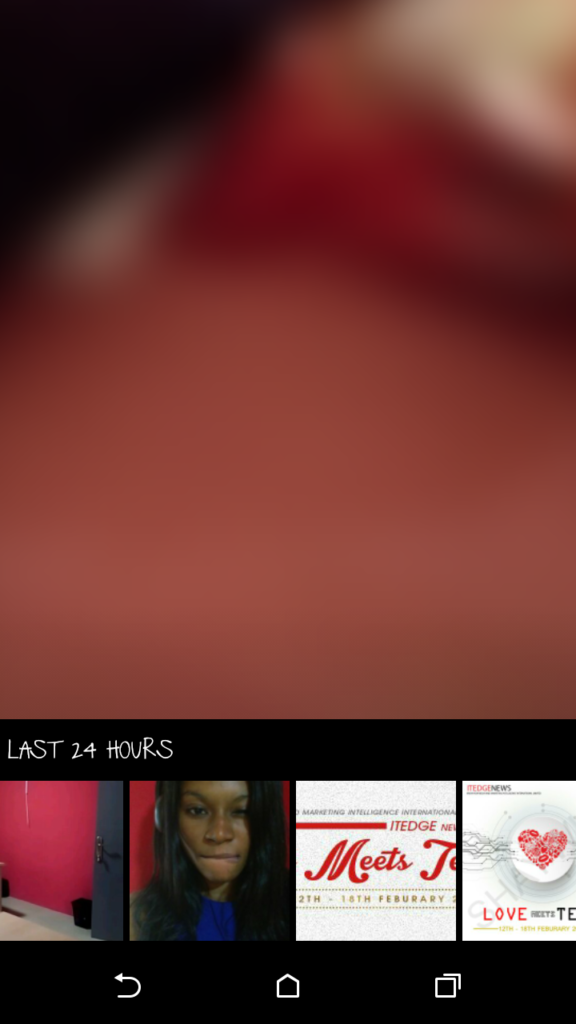
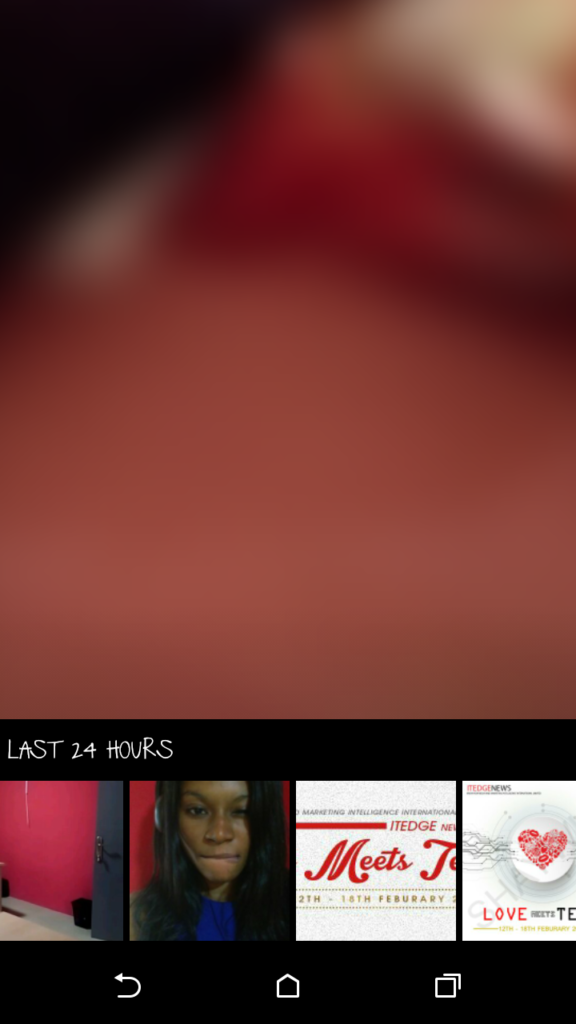
Once you’ve taken or selected an image, you’ll see this screen.


To Save it to your phone, tap the Save button.
To add stickers, text and drawing to your picture, tap the buttons in the top right.
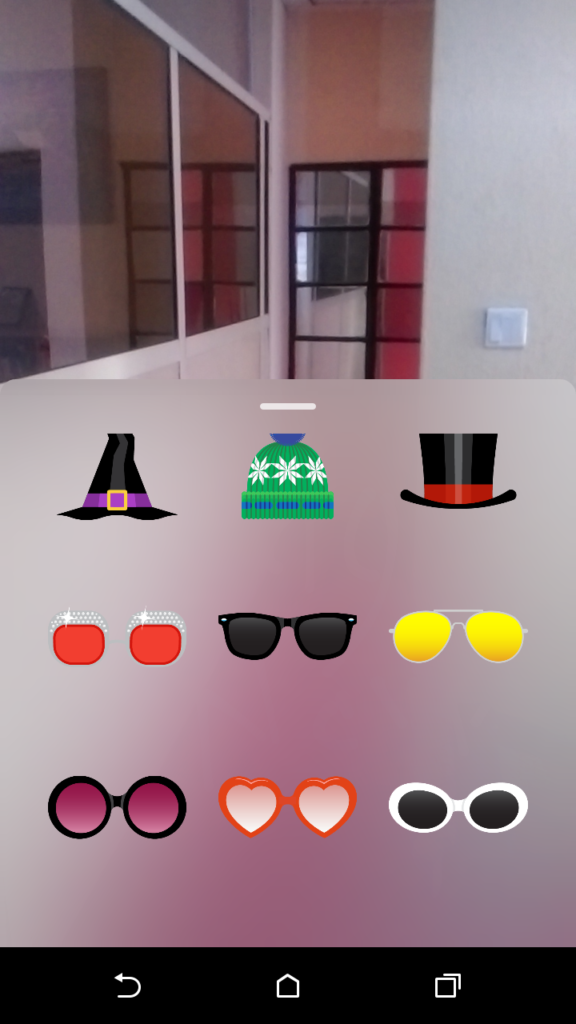
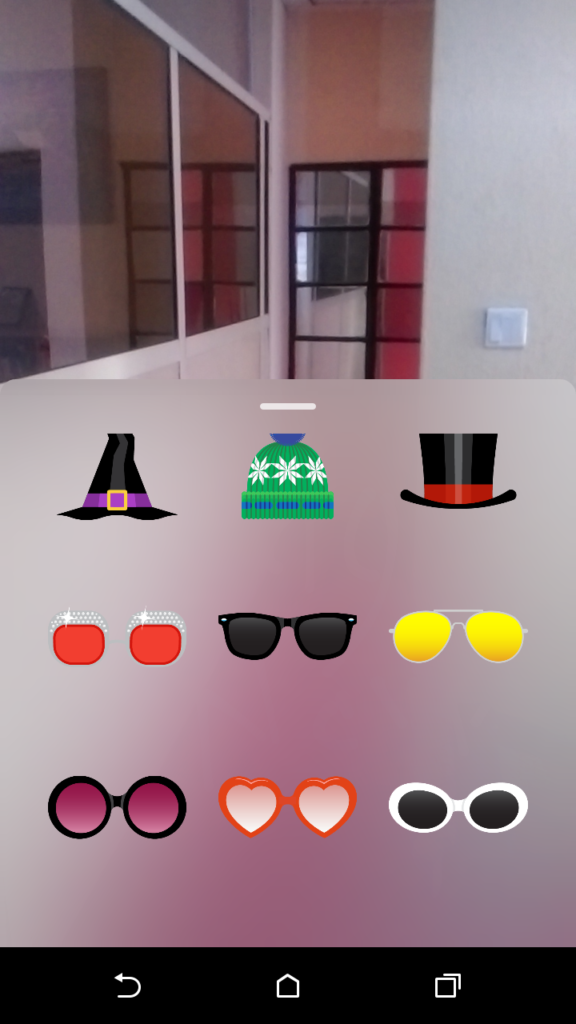


To post the image to your Story, tap the Your Story button.
You can also tap the arrow, select Your Story and tap Send.